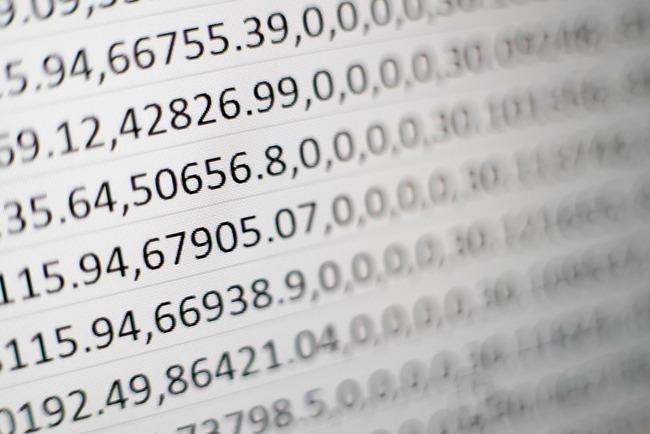Are you tired of spending countless hours formatting and editing your documents in Microsoft Word? Learning the basic aspects of Microsoft Word may seem tedious, but it can save you time and frustration.
The program has various features that make it a powerful tool for personal and professional use. While some users may be familiar with the basics of Microsoft Word, others may have yet to have the opportunity to learn the ins and outs of the program.
Whether you’re new to Microsoft Word or have been using it for years, it’s important to understand how the program works.
Understanding the Microsoft Word Interface
The Microsoft Word interface can be intimidating for first-time users. There are a lot of buttons and menus, and it’s not always clear what they do.
However, it’s crucial to learn the basics of the Microsoft Word interface before using the program.
The first thing you need to understand is the Ribbon.
The Ribbon is the strip of buttons across the top of the Microsoft Word window. It contains all the commands you’ll need to format your document.
- There are several tabs on the Ribbon, each containing different commands.
- The Home tab is where you’ll find most of the commands you’ll need for everyday use.
- The Insert tab lets you insert images, charts, and other objects into your document.
- The Layout tab lets you change your document’s margins, spacing, and other layout options.
- The Review tab contains tools for spell-checking, grammar-checking, and adding comments to your document.
Below the Ribbon is the workspace, where you type and edit your document.
- The Navigation pane lets you quickly jump to different parts of your document to the left of the workspace.
- The Ruler is on the right side of the workspace, which lets you adjust margins and indentations.
Once you understand how the Microsoft Word interface works, you can use it more effectively to create great, easy-to-read documents.
Inserting Text, Tables and Images
Learning how to insert text, tables, and images into a Microsoft Word document is essential. Here’s a quick overview of how to do each:
- To insert text, click on the “Insert” tab and click “Text.” A box will appear where you can type in your text. You can also format the text using the options on the ribbon.
- To insert a table, click on the “Insert” tab and then click on “Table.” A grid will appear where you can select the number of rows and columns you want for your table. Once you’ve inserted your table, you can add text or numbers to the cells.
- To insert an image, click on the “Insert” tab and click “Picture.” A dialogue box will appear where you can navigate to the image file on your computer. Once you’ve selected the image, it will be inserted into your document. You can move and resize the image as needed.
Start Reaping the Benefits of Learning Microsoft Word Online
Are you ready to take your Microsoft Word game to the next level? Our Microsoft word training courses are just what you need!
Perfect for users with a solid foundation in Word’s basic features, this course will take your skills to new heights.
By completing this course, you’ll be a pro at using Word’s advanced tools, including styles, macros, templates, mail merge, and building blocks. No more tedious manual labour – you can automate tasks like a champ!
But that’s not all!
You’ll also learn how to create complex documents like a pro, using tables, charts, and all kinds of illustrations. Say goodbye to boring, plain documents – hello to eye-catching, professional-looking work.
If you’re feeling unsure or rusty, don’t worry! With our online training course, you’ll quickly be on your way to Word mastery!