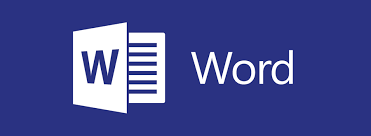In the first lesson, students will learn about various ways to manage numerical data in Microsoft Word. We take a look at how to sort table data, control cell layout, perform calculations in a table, and how to display numerical data as a chart or equation.
Customizing Formats Using Styles and Themes
Next, we cover how to create and modify text styles, create styles for lists and tables, and then we will apply and customize document themes.
Using Images in a Document
Students will learn all about working with images in a document in this lesson. The lesson wraps up with information on integrating pictures and text and adding supplementary items to a document, such as screenshots, videos, and captions.
Creating Custom Graphic Elements
Several other types of graphics are discussed in this lesson, including text boxes, shapes, WordArt, and SmartArt.
Inserting Content Using Quick Parts
This lesson takes a closer look at Building Blocks, particularly Quick Parts and fields.
Controlling Text Flow
The four main techniques for controlling text flow are discussed in this lesson: setting paragraph options, using section breaks, formatting text as columns, and linking text boxes.
Using Templates
Topics including creating, managing, modifying, and using template files are explored in this lesson.
Using Mail Merge
This lesson begins by discussing simple mail merges, moves on to creating envelopes and labels, and finishes by learning how to create a data source from scratch.
Using Macros
The final lesson of this course looks at automating tasks using macros.
With Hands-on Train (HOT) delivery, we suggest that attendees work with two application windows on their local computer. The first window is their own work area and the second window displays the instructor’s work area via the Zoom video conferencing application.
To get the best from this online training, the following computer setup is required:
- It is recommended that an attendee have two monitor screens attached to their computer. With two monitors, the work areas of the attendee and the instructor can be displayed on separate screens in a normal manner.
- A high-speed Internet connection is required.
- The attendee’s computer must have the software that the attendee wants to learn. For example, if you have signed up for an Excel course, Excel must be installed on your PC.
- An attendee will need to install the Zoom Video Conferencing app to join the training session. It can be downloaded for free from www.zoom.us. Please familiarize yourself with the application.
- A PDF reader is required to view the course materials that will be sent to you as a PDF file. PDF readers are available for free on the net.
- Our courses are interactive. An attendee must keep the mic and the video camera on at least 60 percent of the time so that they are audible and visible to other participants and the instructor (just as they would be in a physical classroom).
- Please do not register for a course if you do not agree to keep the mic and the video camera on at least 60 percent of the time. A certificate of course attendance is issued only after 100% attendance is observed and the assessment passed.