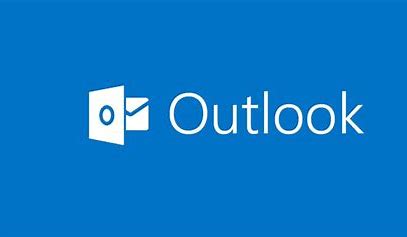Configuring Advanced Message Options
This lesson gives students a look at how to insert advanced characters and objects, how to modify message settings, properties, and options, and how to use automatic replies.
Advanced Message Management
Several topics are covered in this lesson, including: sort, filter, organize and search messages, manage junk mail, and manage your mailbox.
Advanced Calendar and Task Management
Here, students are introduced to how to: manage advanced calendar options, manage additional calendars, manage meeting responses, and how to assign and manage tasks.
Advanced Contact Management
This lesson takes a look at dealing with contacts and how to edit an electronic business card, manage advanced contact options, forward contacts, and export contacts.
Sharing Workspaces with Others
In this lesson, students are taught how to delegate access to mail folders, how to share your calendar, and how to share your contacts.
Managing Outlook Data Files
Covered in this lesson is how to back up Outlook items and how to change data file settings.
Managing E-mail Security
Email security is the focus of this topic and how to configure e-mail message security.
This course is designed for students who have a good working knowledge of Outlook who wish to progress to using its most complicated features and functions.
Those who have a working knowledge of Outlook or have already studied our Microsoft Outlook 2019 – Part 1 course.
This course is delivered by a live instructor using the Zoom application. We believe that attendees learn by performing the tasks that the instructor demonstrates on their screen. They can also communicate with fellow attendees and the Instructor via live audio and video.
With Hands-on Train (HOT) delivery, we suggest that attendees work with two application windows on their local computer. The first window is their own work area and the second window displays the instructor’s work area via the Zoom video conferencing application.
To get the best from this online training, the following computer setup is required:
- It is recommended that an attendee have two monitor screens attached to their computer. With two monitors, the work areas of the attendee and the instructor can be displayed on separate screens in a normal manner.
- A high-speed Internet connection is required.
- The attendee’s computer must have the software that the attendee wants to learn. For example, if you have signed up for an Excel course, Excel must be installed on your PC.
- An attendee will need to install the Zoom Video Conferencing app to join the training session. It can be downloaded for free from www.zoom.us. Please familiarize yourself with the application.
- A PDF reader is required to view the course materials that will be sent to you as a PDF file. PDF readers are available for free on the net.
- Our courses are interactive. An attendee must keep the mic and the video camera on at least 60 percent of the time so that they are audible and visible to other participants and the instructor (just as they would be in a physical classroom).
- Please do not register for a course if you do not agree to keep the mic and the video camera on at least 60 percent of the time. A certificate of course attendance is issued only after 100% attendance is observed and the assessment passed.